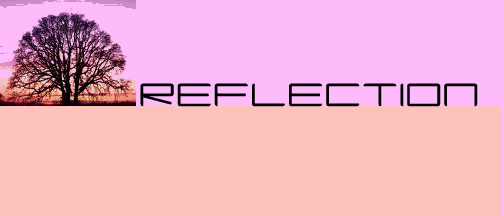 |
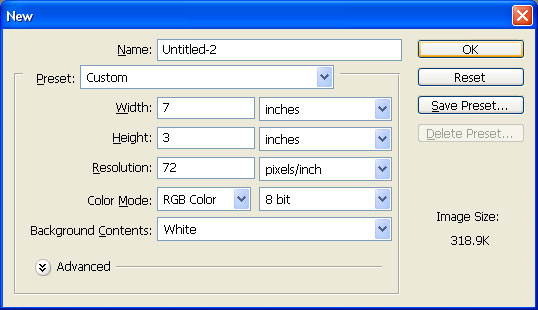 |
#1 New file / image size 7x3 72 pixels (compressed JPEG file) |
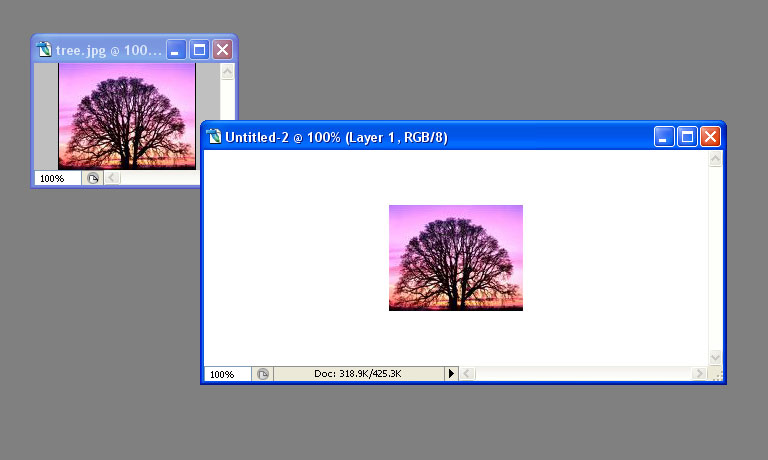 |
#2 Open an image of a JPEG file. I used the image of a tree for this selection. Select the image with the select tool, then (Edit, Copy / Edit Paste on New File). |
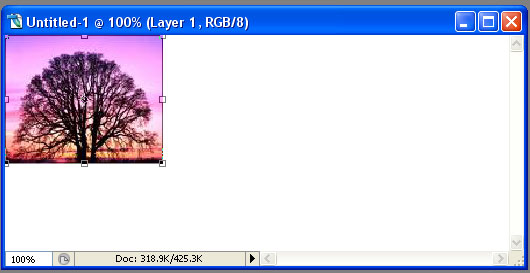 |
| #3 Move the image into the left corner of the new file. (Edit/Transform/Scale) to fit the image to half the size of the new file. |
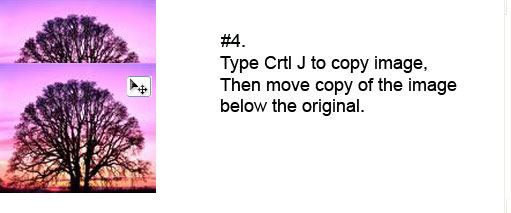 |
#5 (Edit/Transform/Flip verticle) to reflect the image of the tree. |
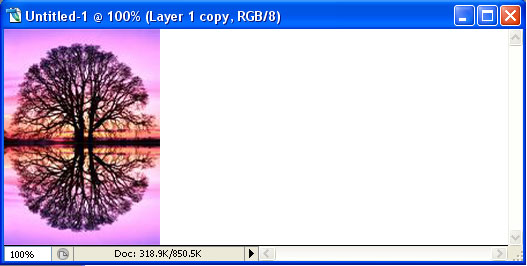 |
#5 With the background layer selected, Click the color picker |
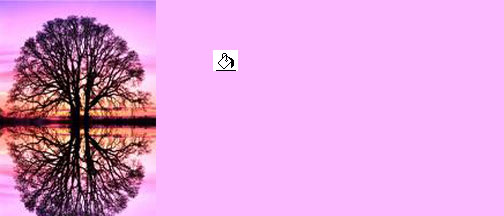 |
#6 With the rectangle marquee, select the bottom half of the banner. Use the color picker to pick a contrasting color from the original picture. Then color the selected area with the paint bucket. |
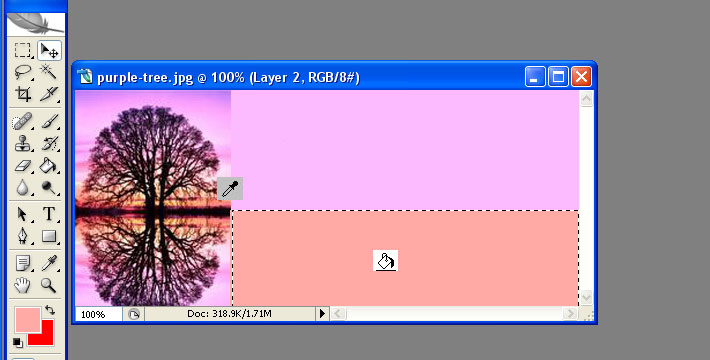 |
#7 With the text 'T' tool, select a font type and size. I used the capacitor font type, size 36pt with a strong print. (You will also need to change the font color ) Then type the word 'reflection' I used all caps. With the move tool, reposition the word. |
 |
#8 Repeat step 4 and 5 to display the reflection of the word |
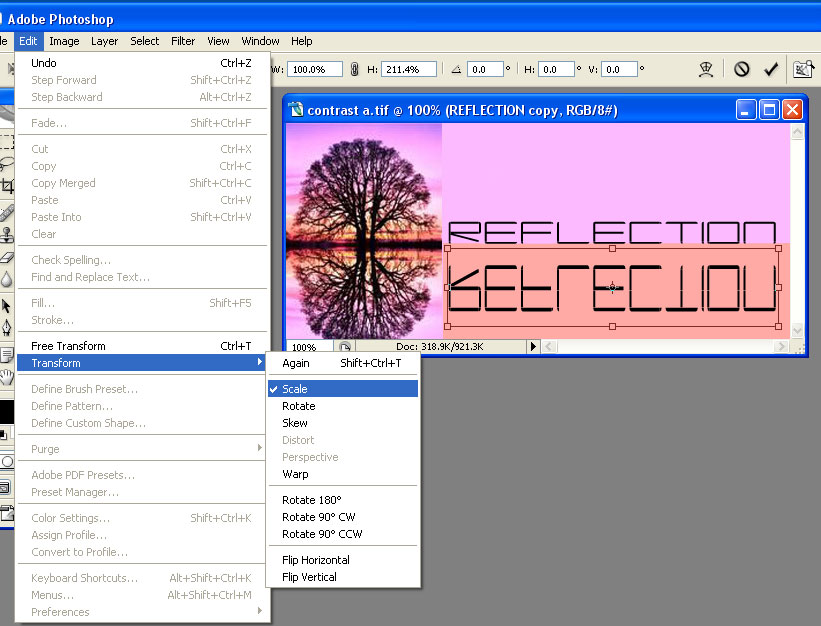 |
#9 (Edit/Tranform/Scale) to resiaze the duplicated image. Hit Enter once the desired size is achieved. |
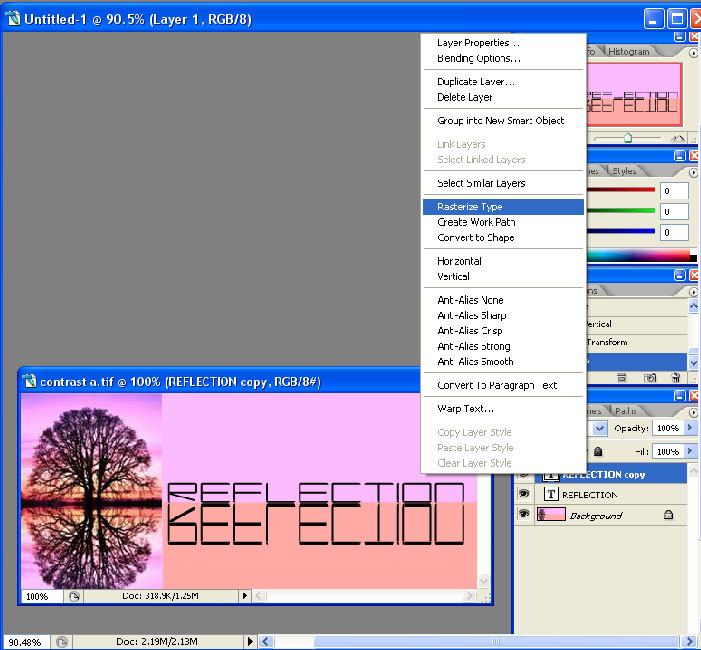 |
#10 Reposition the duplicated word directly underneath the original word, then 'rasterize' the type. Text images have verticle lines for less blur. Rasterizing changes the text from a vector (line) image to a raterize (pixel) image. Rt click the duplicate layer ('T' REFLECTION copy) in the pallet / rasterize type. |
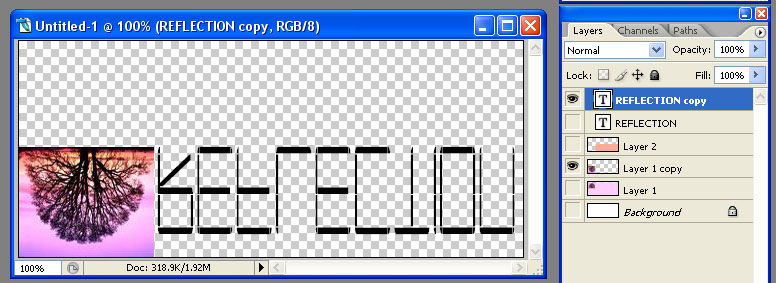 |
# 11 Roll down and select Layers/Merge only the visible layers. |
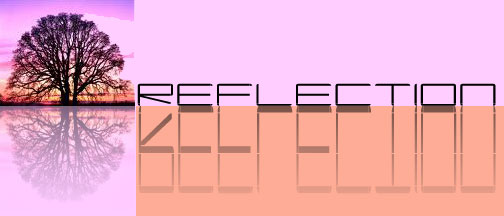 |
#12 Roll Down and select layer / layer mask / reveal all. Select the gradient tool and run from the top to the bottom. |